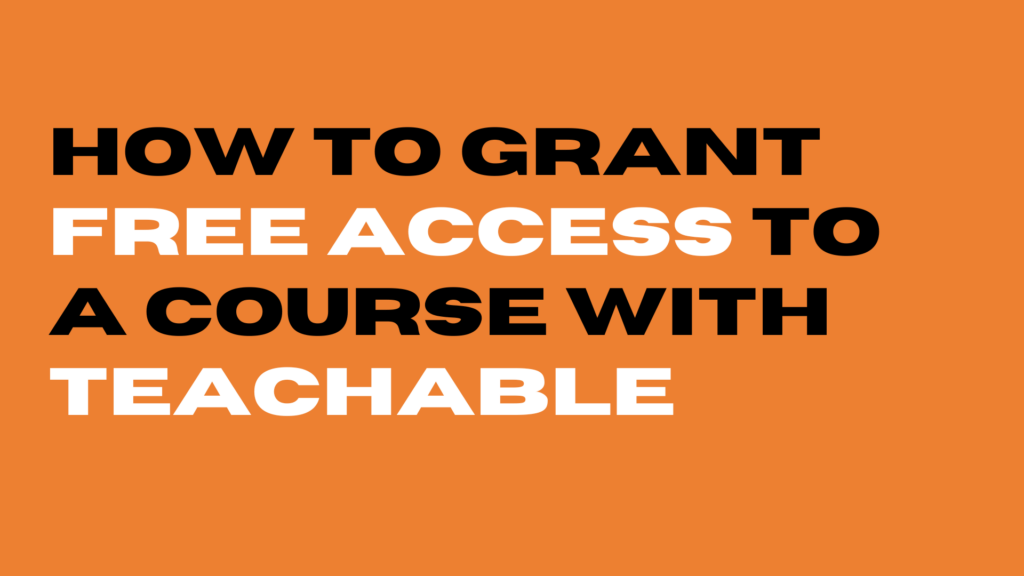Free course access can be used for promotional purposes, such as trial periods, coupon codes, and giveaways, to help attract new students to your courses. Additionally, free course access can be used as a reward for loyal students or to accommodate special circumstances, such as a change in course content or for individuals with financial constraints.
When it comes to promotional purposes, offering free access to a course can be an effective way to generate interest in your courses and increase enrollment. By giving prospective students the opportunity to experience your course content for free, you can gain insights into their preferences and ensure that the course content meets their expectations. Additionally, offering free access to select students as a reward for loyalty or to accommodate special circumstances can help to foster a positive relationship with your existing students and showcase your commitment to providing quality course content.

Setting Up a Free Access Option
Accessing the course pricing and enrollment settings in Teachable
The first step to granting free access is to access the course pricing and enrollment settings, which can be done by navigating to the “Pricing” tab on the course’s settings page.
Enabling the option to grant free access to specific users
Once in the course’s pricing settings, scroll down to the “Other Settings” section and check the box next to “Allow manual enrollment codes.” This will enable manual enrollment codes, which can be used to grant free access to your course. You can then generate as many codes as you need and grant them to specific users, allowing them to access your course for free.

> > Click Here to Start Teachable for Free < <
Determining the Free Access Criteria
Identifying the target audience or user groups eligible for free access
When it comes to granting free access to courses in Teachable, it is important to first identify the target audience or user groups that are eligible for free access. For example, if you are a business owner offering free courses to potential customers, the target audience may be the people who have subscribed to your mailing list. Alternatively, if you are a teacher providing free access to a course as a reward for students who have demonstrated exceptional performance, the target audience may be the students who have achieved the highest grades.
Defining the specific conditions or requirements for granting free access
Once you have identified the target audience or user groups who are eligible for free access, it is important to define the specific conditions or requirements for granting free access. For example, if the target audience is the people who have subscribed to your mailing list, you may specify that they must use a special coupon code when signing up for the free course. Similarly, if the target audience is the students who have achieved the highest grades, you may specify that they must meet a certain minimum grade threshold in order to be eligible for free access. By defining the specific conditions or requirements for granting free access, you can ensure that only the intended user groups are able to take advantage of the free access offer.

> > Click Here to Start Teachable for Free < <
Manual Enrollment Method
Manually enrolling users in the course for free.
As a Teachable course creator, I have found it useful to be able to give free access to my course content. The manual enrollment method in Teachable is an efficient way to grant access to specific users without requiring them to make a payment. Additionally, it allows me to provide a limited-time trial period for my course before registration closes. Here, I will provide a detailed overview of how to manually enroll users in a course for free.
Step-by-step instructions for adding users to the course roster without payment
In order to manually enroll users into your course, the first step is to access the course settings in your Teachable dashboard. Here, you will find the “Enrollments” tab, where you can view all of your course’s enrollments. To manually enroll a user, click on the “Add User” button, and fill out the required information. Make sure to select the “Enroll without Payment” option and click “Save Changes.” This will add the user to the course roster without any payment being required.
Once you have completed the manual enrollment process, the user will immediately be granted access to the course content. Depending on your preferences, you can manually enroll new users in the course as often as you like. This allows you to give free access to select groups of students while still collecting payments from other users.

> > Click Here to Start Teachable for Free < <
Coupon Code Method
Creating a coupon code to provide free access to the course
As an experienced Teachable user, I understand the value of coupon codes in providing free access to courses. Creating a coupon code is a simple process – in the “Coupons” tab of the Teachable dashboard, I can easily create a new coupon to match my desired settings. I can adjust various parameters, such as the coupon’s duration, validity, and discount amount. Additionally, I can choose to set a limit on the number of uses for the coupon or make it unlimited. Once I have created the coupon, it will be ready to be distributed to students.
Generating unique coupon codes for distribution or specific promotions
In addition to creating a single coupon code for free access to a course, Teachable also allows me to generate multiple unique coupon codes to be used in various promotions or for individual distribution. In the same “Coupons” tab, I can click on the “Bulk Create” button and enter the desired parameters for the coupon codes. Teachable will then generate the specified number of unique coupon codes and automatically apply the desired settings to each code. This is an efficient way to provide free access to many students at once.

> > Click Here to Start Teachable for Free < <
Promoting and Distributing Free Access
Communicating the availability of free access to your target audience
As an experienced user of Teachable, I understand the importance of communicating the availability of free access to your target audience. This is especially important if you are using a free offer to introduce or promote your courses. The first step is to decide which channels or strategies you will use to share the offer. By using an appropriate mix of marketing techniques, you can effectively communicate the free access offer to your target audience.
Utilizing marketing channels and strategies to promote the offer
Once you have decided which channels or strategies to use, you can begin to build your promotional plan. Depending on your target audience, you may choose to use social media, email marketing, or word of mouth to promote the free access offer. Additionally, you can use content marketing strategies such as blog posts, videos, and podcasts to spread the word about the offer. By carefully selecting and implementing the right mix of marketing channels and strategies, you can effectively promote your free access offer and drive more traffic to your Teachable school.

> > Click Here to Start Teachable for Free < <
Tracking and Monitoring Free Access
Monitoring usage and enrollment metrics for free access users
As an experienced user of Teachable, I have found that tracking and monitoring usage and enrollment metrics for free access users is a critical part of managing a successful course. Teachable provides an analytics dashboard, which allows you to view detailed real-time data such as the number of enrolled students, the number of course views, completion rates, and more. This gives you a comprehensive overview of how your course is performing and allows you to assess the impact of offering free access.
Utilizing Teachable’s analytics to measure the impact and success of the free access option
In addition to the analytics dashboard, Teachable also provides a range of other metrics that can help you track the impact and success of your free access option. For example, you can view how many free access users have converted to paying users, as well as the total number of free access users who have completed the course. Tracking these key metrics can help you identify areas of improvement and ensure that your free access course is as successful and profitable as possible.

> > Click Here to Start Teachable for Free < <
Modifying or Revoking Free Access
Adjusting the duration or conditions of the free access offer
Having the ability to modify or revoke free access to a course is essential for many course creators, especially if the offer needs to be adjusted or discontinued. As an experienced user of Teachable, I have used this feature several times and can provide an overview of the process.
First, to adjust the duration or conditions of the free access offer, you will need to go to the “Coupons” tab in the “Monetize” section of your Teachable dashboard. Here, you can create a coupon for the “Free Course” option and modify the settings for the coupon, including the duration of the offer and the maximum number of students that can redeem the coupon. Once the coupon is created, you can then share it with your students or post it to your website so they can access your course for free.
Revoking free access for specific users or discontinuing the offer
In the event that you need to revoke free access for specific users or discontinue the offer altogether, you can do so from the same “Coupons” tab in the “Monetize” section of your Teachable dashboard. To revoke access for certain students, simply filter the list of users by the coupon code and revoke access for the users you wish to exclude. If you need to discontinue the offer, you can simply delete the coupon from the same page.

> > Click Here to Start Teachable for Free < <
Offering Support and Resources
Providing clear instructions and guidance for accessing the course for free
As an experienced user of Teachable, I know how valuable it is to provide clear instructions and guidance for free access users, allowing them to easily navigate the platform and access the course for free. To do this, I recommend creating an easy-to-follow, step-by-step guide with screenshots and visuals. Additionally, I have found it helpful to provide users with a direct link to the page where they can access the course for free, allowing them to skip the sign-up process and access the content with just a few clicks.
Offering additional resources or support to assist free-access users
While providing clear instructions is essential for successful free access, it is also important to offer additional resources or support to make the experience as seamless as possible. From my experience, I have found it useful to offer a help section with FAQs, a contact page for customer service inquiries, and helpful articles and tutorials about using Teachable. By making these resources available, I have been able to ensure that free-access users have all the help they need to make the most of their experience.

> > Click Here to Start Teachable for Free < <
Conclusion
Recap of the steps to grant free access to a course on Teachable
Having used Teachable for several years, I am familiar with the process of granting free access to courses on this platform. To grant free access to a course, the first step is to create a discount code. Under the “Discount and Access Codes” tab in the Teachable dashboard, click “Create a New Code” and select the discount type as “Free Course.” Once the discount has been created, you can assign it to the course by checking the “Included in Course” box under the discount code settings. To finish, click “Update” to save your changes.
Encouragement to leverage the free access option for promotional or special purposes
Offering free access to courses on Teachable is a great way to promote your content and attract new students. I have found this to be an effective tool for promoting my courses, special offers, and discounts, and I strongly encourage other course creators to take advantage of this feature. With the free access option, you can build an engaged community of students and increase the visibility of your course while offering valuable content to your learners.